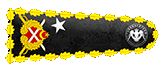Greetings TurkHackTeam Members.
In this tutorial, I will talk about how to transfer hosting on WordPress sites.

How To Migrate WordPress Hosting?

1-) Back Up Your Website Files
To migrate your hosting, the first thing you need to do is back up your website. There are 2 different ways to back up your website.
Using Plugins: You can use ready-made wordpress plugins that do this job to back up your website easily and simple. There are many plugins to back up sites on Wordpress. You can back up your website using any one you want. My advice to you is to use the plugin called WPvivid. Because this plugin has many features such as scheduling, filtering large files, remote storage compatibility, multi-site support.
Manually: If you don't want to mess with plugins or want to back up manually for different reasons, you will need to use an FTP program to access your site's files. You can also use the Filezilla program that many people use. After opening the Filezilla, you can fill in the necessary parts and connect to your site. (You can access this information from your hosting account) After connecting to your site, you must download all the files in the directory where your site is located (including subdirectories).

2-) Export WordPress Database
To export your database, log in to your cPanel and open the phpMyAdmin application. After phpMyAdmin is opened, click the database hosting your site's installation on the left. And click the Export button in the navigation menu. After clicking it, your database will begin downloading to your computer.

3-)Create The WordPress Database on Your New Hosting Server
You will need to create a new database for your new hosting account. Therefore, connect to cPanel on your new hosting and click on MySQL Databases application. Then create a new database. After creating the database, create a new MySQL user and add this user to the database with full privileges.

4-) Edit Wp-config.php File
In the first step, open the files of your downloaded website and search for wp-config.php file. Now we will make some adjustments to this file. However, in case something goes wrong, back up a copy of this file to a different Iocation before editing it. So if you do something wrong, you can go back to that file. Now it's time to make changes to this file.
Change The Name Of The Database: Find the code below in the file. The db_name part written in the code will be the name of your MySQL database in your old hosting. Replace this part with the database name you just created.
Kod:
[FONT="Arial"][COLOR="White"][CENTER]define ('DB_NAME', db_name');[/CENTER][/COLOR][/FONT]Change The Username Of The Database : Likewise, find the following code in the file. And replace the part that says db_user with the username you just created.
Kod:
[FONT="Arial"][COLOR="White"][CENTER]define ('DB_USER', db_user');[/CENTER][/COLOR][/FONT]Change The Password For The Database User: Finally, search the following code in the file and replace the part that says db_pass with the password of the user you just created.
Kod:
[FONT="Arial"][COLOR="White"][CENTER]define ('DB_PASSWORD', db_pass');[/CENTER][/COLOR][/FONT]After making these three changes, save the Wp-config.php file and exit.

5-) Import Your WordPress Database
Now is the time to import your files into your new database. Log into your cPanel and click on phpMyAdmin. From here, click on the database you just created on the left and click on the Import button from the navigation menu. Click Select File from the drop down and select the file you exported previously. Remove the Partial Import tick selected here and make sure the format is set to SQL. Then click the Go button and your database will begin importing.

6-) Upload WordPress Files to Your New Hosting
Let's get to upload your downloaded wordpress files to your new hosting. For this process, you can use FileZilla or File Manager tool in cPanel. After connecting to the files of your new hosting, discard your downloaded wordpress files to the /public_html/ directory.

7-) Changing DNS
We have come to the end now. Finally, replace the NS addresses of your old hosting set on your domain name with the NS addresses of your new hosting.


Thank You For Reading.
Take Care...
Sincerely:Smiley1021:
Source: https://www.turkhackteam.org/hosting/1937827-wordpress-hosting-tasima-nasil-yapilir.html
Translator: Dolyetyus