In-depth Linux
In many sources, it is referred to as GNU/Linux, and there is a reason for that. Originally, it is a mistake to say just Linux.
What is GNU?
GNU is a free software project that is still ongoing today. It was started by Richard Stallman in 1978. In 1983, work on the UNIX system began, and in 1992, GNU/Linux was announced. The GNU free software project intersects with the purpose of Linux being a philosophy of freedom.
What is Linux?
Linux is an open-source operating system kernel. It is more free, secure, and free of charge compared to other operating systems. It was initially developed by Linus Torvalds in 1991. The source code of the kernel is shared under the GNU license, hence it is referred to as GNU/Linux. Linux distributions bring the Linux kernel into an operating system that users can use.
What is UNIX?
UNIX is a flexible and robust operating system that can run on many devices. UNIX and Linux are not the same things.
Linux Distributions
By taking the Linux kernel and making various modifications, it becomes an operating system, and these systems are called Linux distributions.
- Ubuntu: Suitable for new users.
- Debian: Among the most popular. Recommended for experienced users.
- Fedora
- Kali Linux
- CentOS: Suitable for web servers.
- Mint
- Red Hat: Can be used on servers and main machines.
- Arch
And there are many more distributions available.
Advantages of Linux
- Free
- Fast
- Secure
- Supports free software
- Updates software with a single click
- Easy program installations
Installation
If you have never worked on Linux distributions before, I recommend not installing it on your computer's local disk. Otherwise, you may face difficulties in many areas. You can access the installation of Linux Ubuntu on a virtual machine by clicking here.
Linux Command Line
The Linux command line is a console screen where various commands can be executed without using a graphical interface. For example, in the Windows operating system, you can create files/folders by right-clicking on the desktop. In Linux, these operations can be performed using the command line. The command line is not only used for such tasks. You can install programs and update the system with a single command.
If you want to use Linux on your servers, it is important to be proficient in using the command line. Servers do not come with a graphical user interface by default, and even if a graphical environment can be installed, it slows down the servers. Therefore, it is more beneficial to manage servers through the command line.
Now let's run the systems and see some command operations.
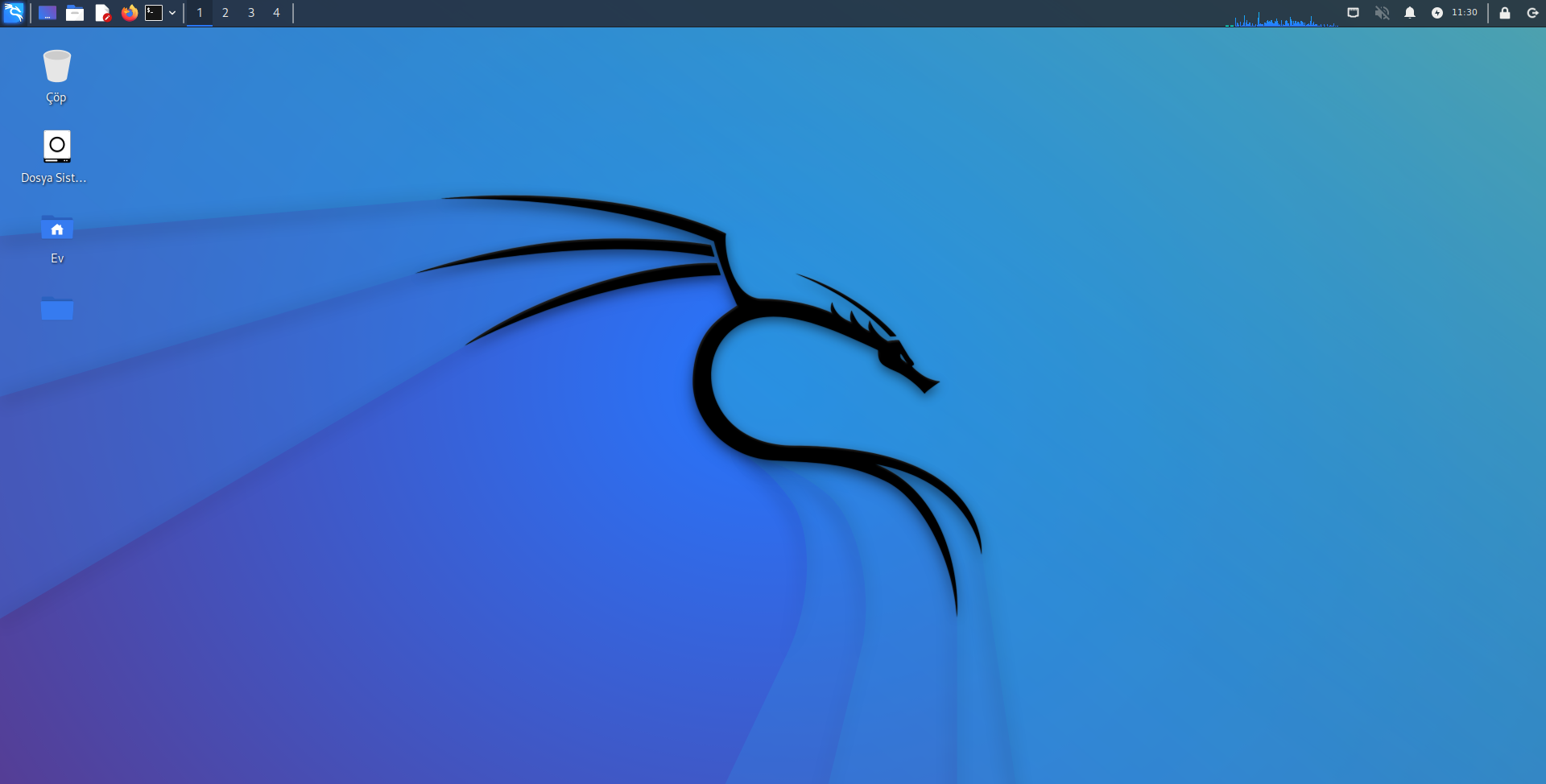
One of the great things about Linux: this nice desktop.
You can right-click on the desktop and select "Open Terminal" to open the command line. Linux also has keyboard shortcuts. You can open the command line with the CTRL + ALT + T keys.
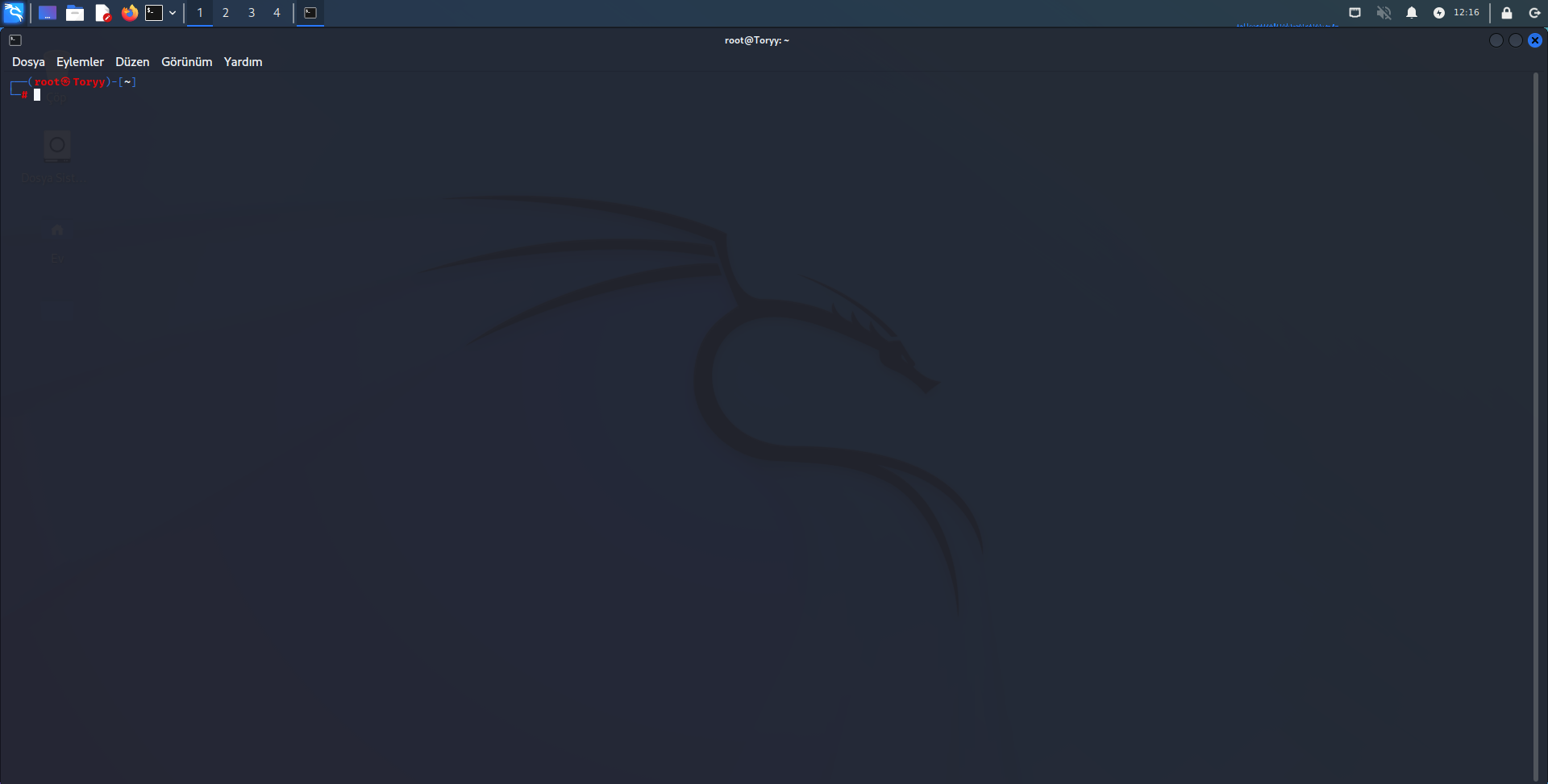
Command Line Shortcuts
- CTRL + ALT + T: Opens the terminal.
- CTRL + D: Closes the terminal.
- CTRL + C: Terminates the running process.
- CTRL + R: Searches in the command line.
- CTRL + L: Clears the screen by scrolling it upwards.
- CTRL + A: Places the cursor at the beginning of the line.
- CTRL + E: Places the cursor at the end of the line.
- CTRL + U: Deletes everything to the left of the cursor in the command line.
- CTRL + K: Deletes everything to the right of the cursor in the command line.
These are commonly used shortcuts. Other commands for getting help in the Linux command line include:
- man command: Displays information about the command we want to learn.
- help command: Displays information about the command we want to learn.
Linux System Directories
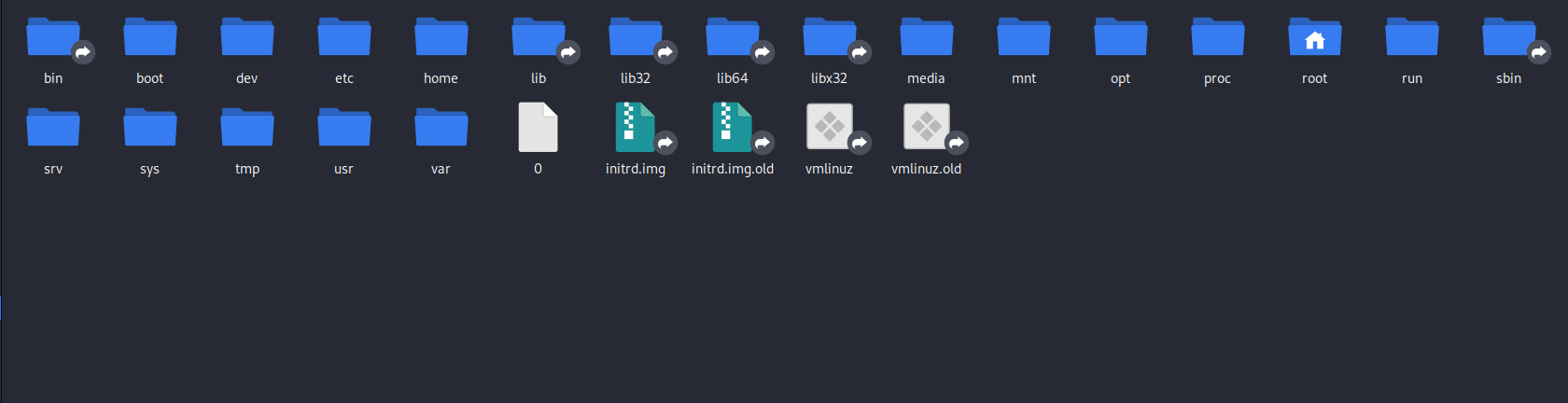
When we open the file system from the desktop, we encounter this screen, where each directory has a different purpose.
- bin: Contains command files. These commands are necessary for the startup and control of the system.
- boot: Directory where files necessary for system startup are located.
- dev: Directory where hardware files are located.
- etc: Directory that contains system-related configuration files.
- home: Contains user configuration files.
- lib: Contains library files.
- media: Directory where devices are mounted.
- mnt: Directory where a file system can be temporarily mounted.
- proc: Directory that contains system information.
- root: Home directory of the most privileged user on the system.
- sbin: Contains commands required by the system administrator.
- tmp: Directory for temporary files.
- usr: Directory where programs are installed.
- var: Directory where variable system information is stored.
Getting Information with Commands
- uname command
The command has many parameters. Without using a parameter, it provides the kernel information of the operating system.
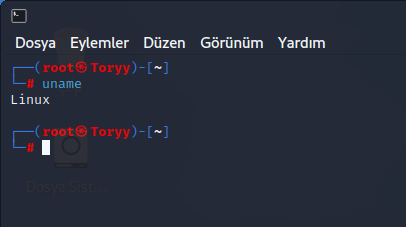
The uname -s parameter will give us the same information.
The uname -r parameter shows the currently used kernel version and main distribution information.
The uname -n parameter shows the host name of the computer on the network.
The uname -a parameter will display all the results mentioned above.
- Proc File System
The proc file system provides information about the processor, memory, system statistics, and more.
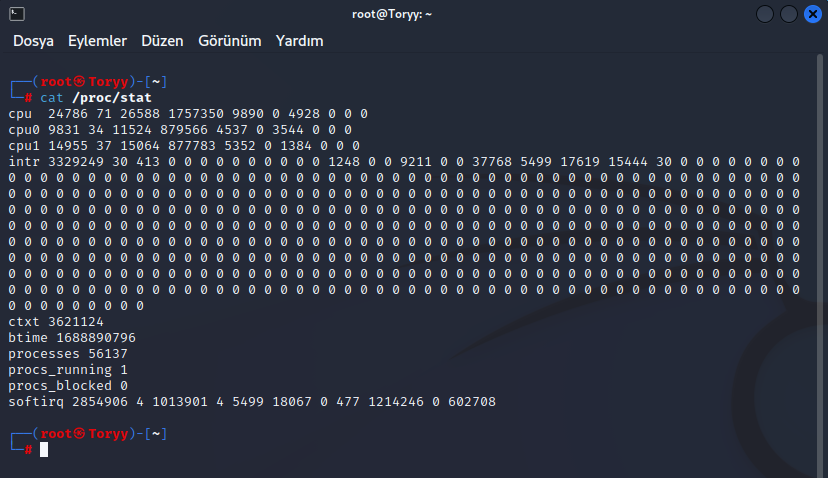
- lsusb command
Used to view USB storage devices or devices on the system.
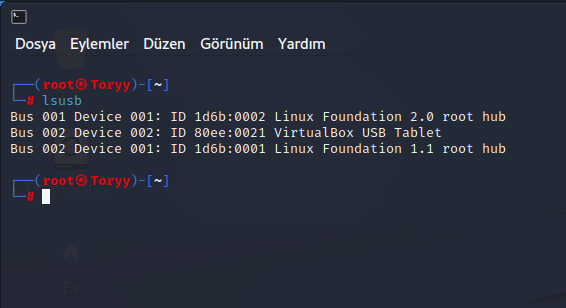
- df -k command
Used to view disk usage information.
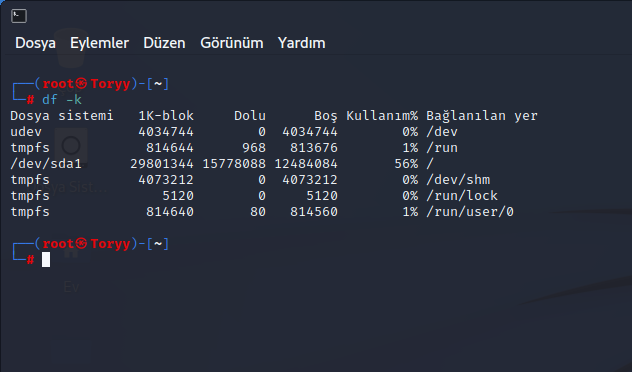
- whoami command
Displays the username of the currently logged-in user.
- who command
Displays the username and the date and time of their login.
- free command
Displays system memory usage information.
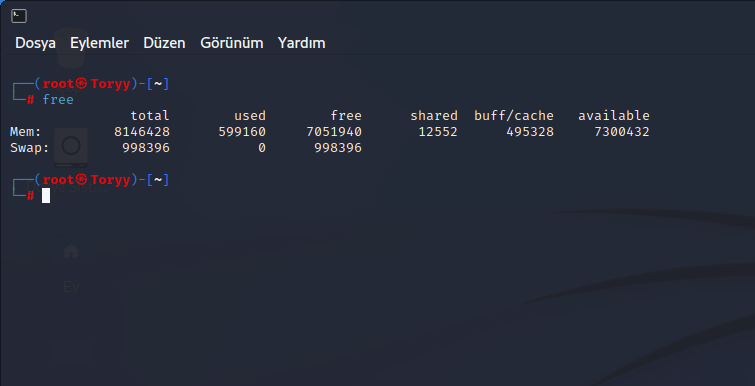
- w command
Shows the active users on the system and their activities.
- last command
Provides information about the most recent user logins.
- dmesg command
Displays warnings and errors that occurred since the system startup.
User Accounts in Linux
There are two types of user accounts in Linux: users with administrative privileges and users without administrative privileges.
Accounts with administrative privileges are further divided into root user accounts and administrator accounts that can temporarily obtain root privileges.
With the root account, all operations can be performed. However, since the root account has all the privileges, it can lead to security vulnerabilities. Therefore, Linux distributions do not come with the root account by default, and you need to obtain the privileges yourself.
Normal users are not allowed to perform certain operations in Linux; some commands do not work.
Commands that require root permission can be executed by using the sudo command before the command. It is not recommended to have permanent root access. But of course, we don't follow recommendations.
Open the terminal and use the command sudo su. It will ask for your account password. Once you enter the password, you will switch to the permanent root account. Since I am already using an account with root privileges, I cannot add "ss".
Installing Programs with DPKG Package Manager
To install programs in Linux, we need to download the program's deb package. Let's see how to install Chrome on the system.
The first step, as mentioned, is to download the deb package of the program.
When we click on the Chrome .deb link, two options will appear as shown in the image below.
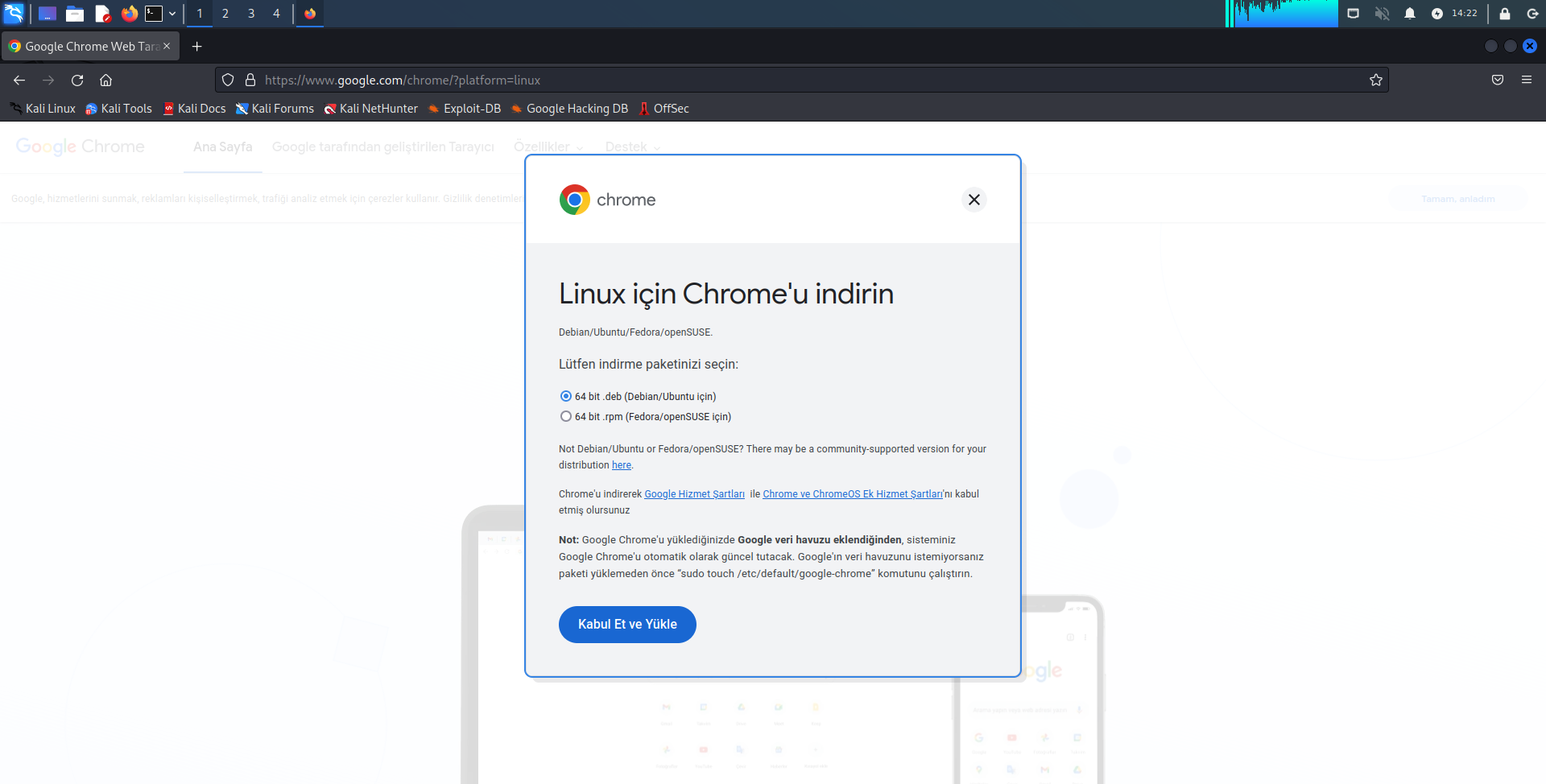
By selecting the first option, we can start the download.
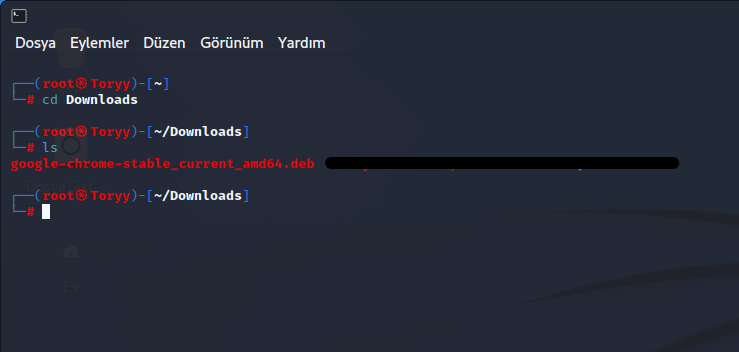
Source:https://www.turkhackteam.org/konular/linux-dunyasina-giris.2042913/
Son düzenleme:










