- 21 Eki 2015
- 477
- 1

Pre-Installation settings.
If you have a genuine Windows 10 product key, save that product key. Insert the disk containing the Windows 10 installation files into your computer (Flash Disk or DVD). Enter the BIOS settings of your computer. From the BOOT menu, choose the disk you will install in the first order (Flash Disk or DVD, whichever you will install). After selecting it save and exit the settings then the computer will restart.

Windows 10 installation step by step.
1st Part: It will ask you to press a key for the boot process. Press any key and continue.
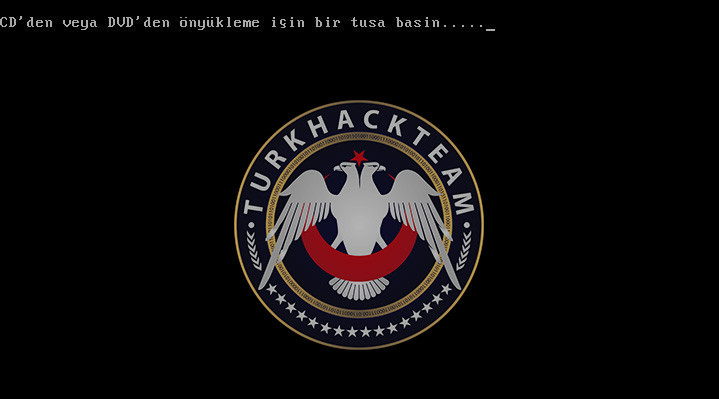

2nd Part: It will ask for time, currency and keyboard setting. Respectively Turkish, Turkish (Turkey), Turkish Q then continue.
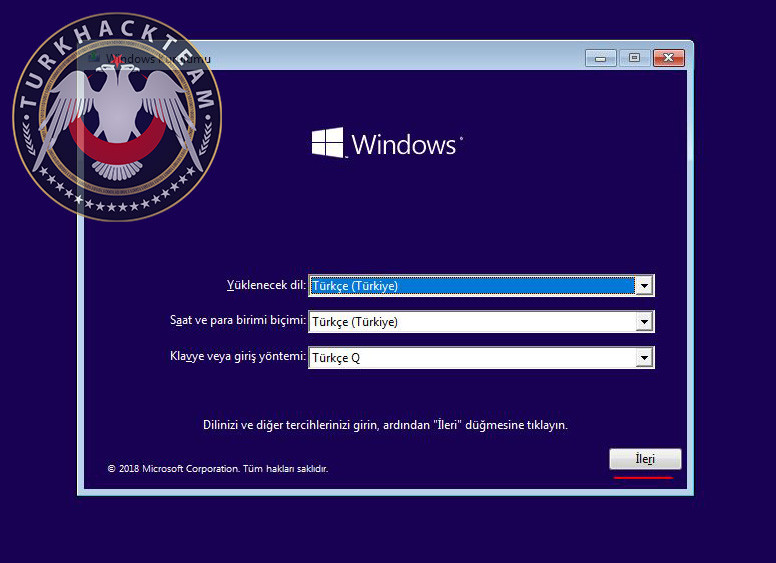

3rd Part: On this screen, we click "Install Now" and continue.
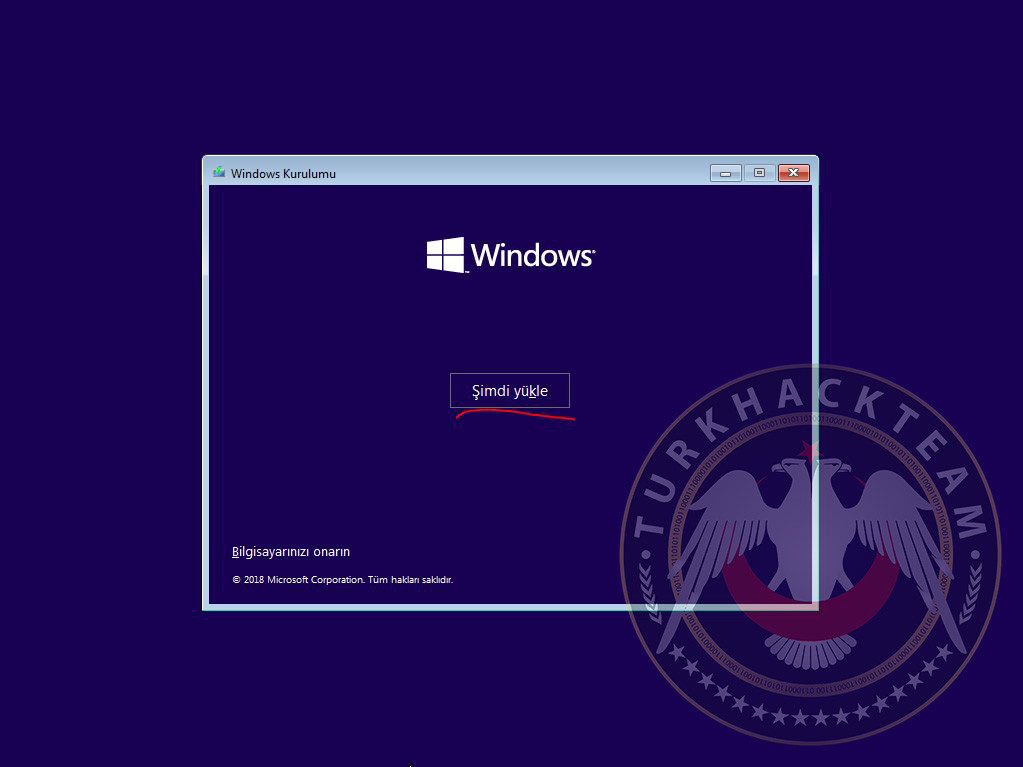

4th Part: The selection of Windows 10 version(s) will come. Let's choose the "Windows 10 Pro" and continue.
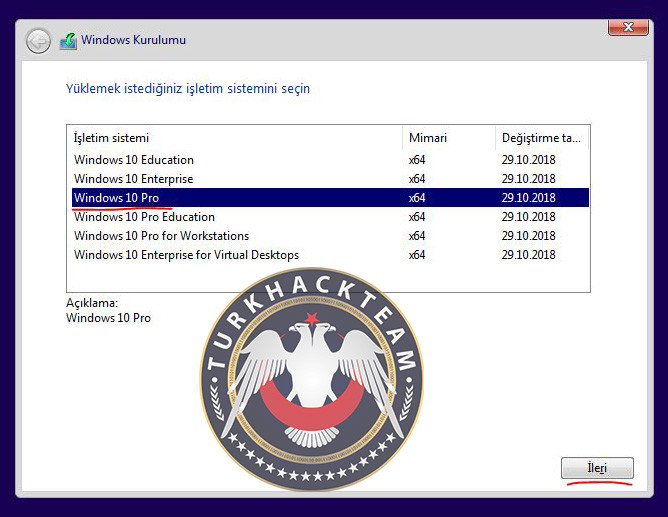

5th Part: We select I Accept License Terms and click Next.
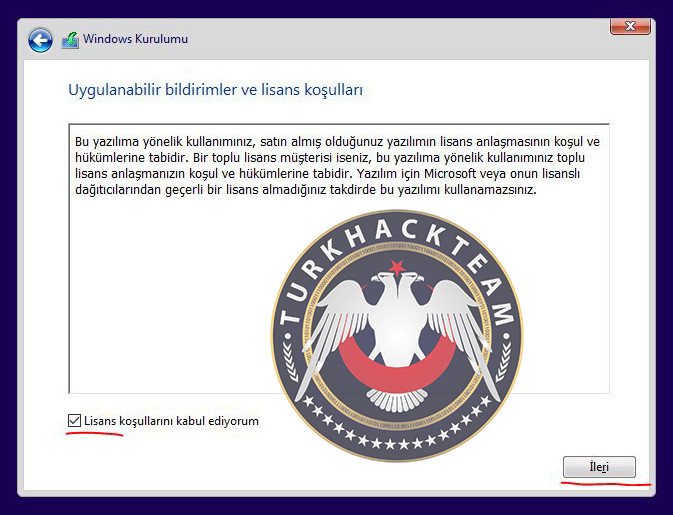

6th Part: Let's click on Custom: Install Windows only (advanced).
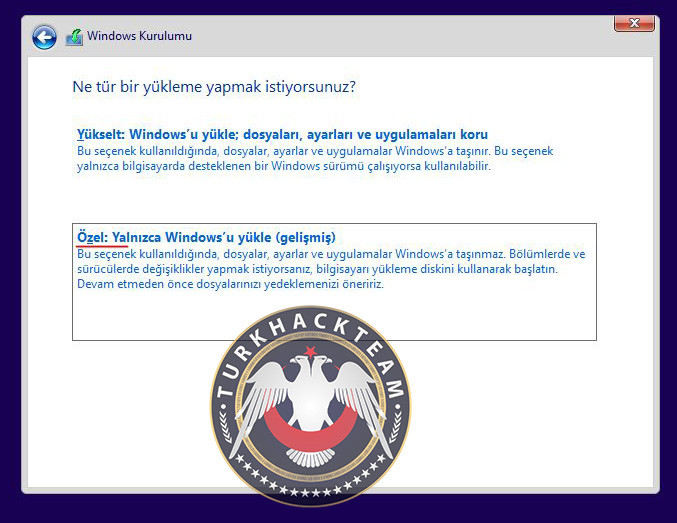

7th Part: If you have installed an operating system (OS) before, select and format the installed drive. After formatting, select that drive and continue. If you are installing the operating system for the first time, you need to partition the disk. Right click on the unallocated space and say "New".
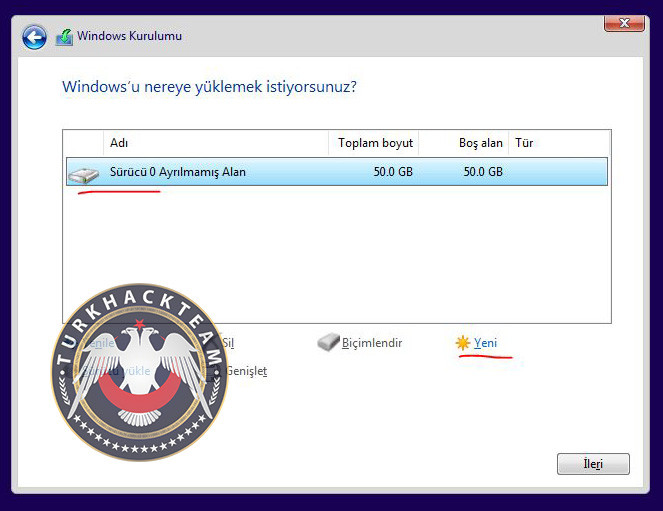

8th Part: We write the size we want to allocate to the drive and say "Apply". Write how many GB you want the size to be multiplied by 1024. Then a warning will appear on the screen. We say okay.
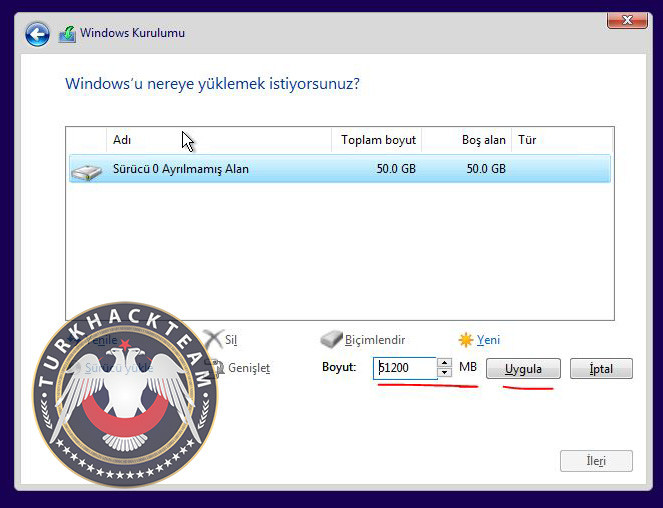
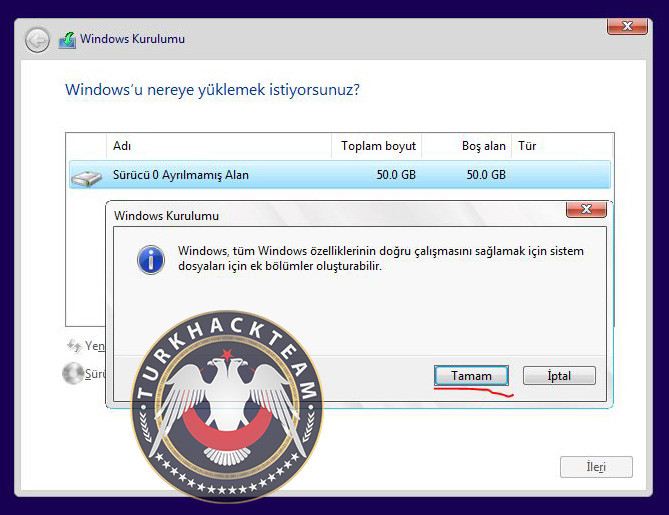

9th Part: We created a new driver. Now we select the drive we created and click on the "Format" option. We say OK to the warning on the screen.
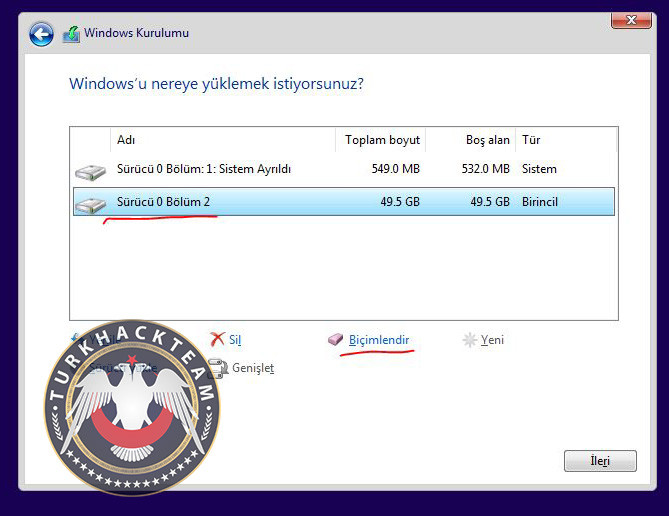
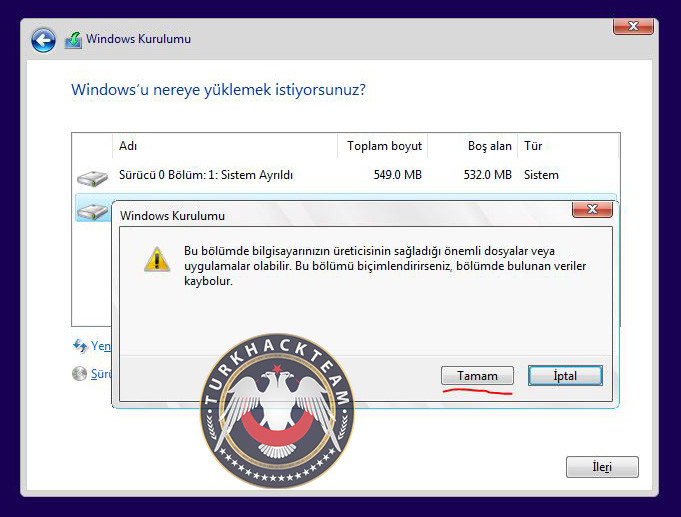

10th Part: Done. Now we select the driver and say "Next".
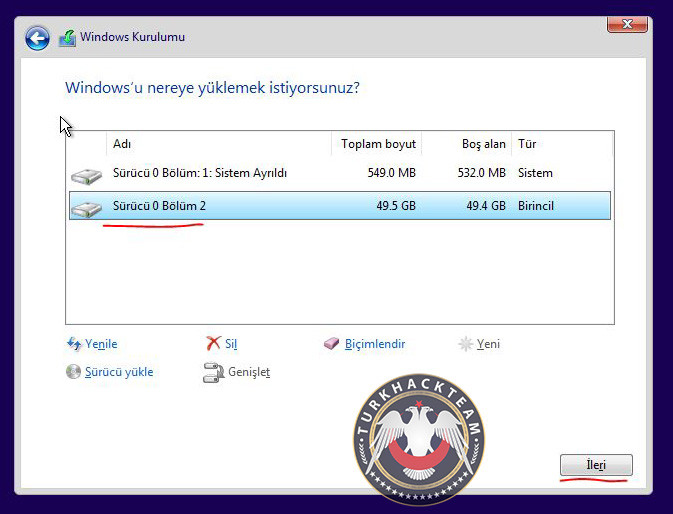

11th Part: File installation has started. At this stage, we expect it to load.
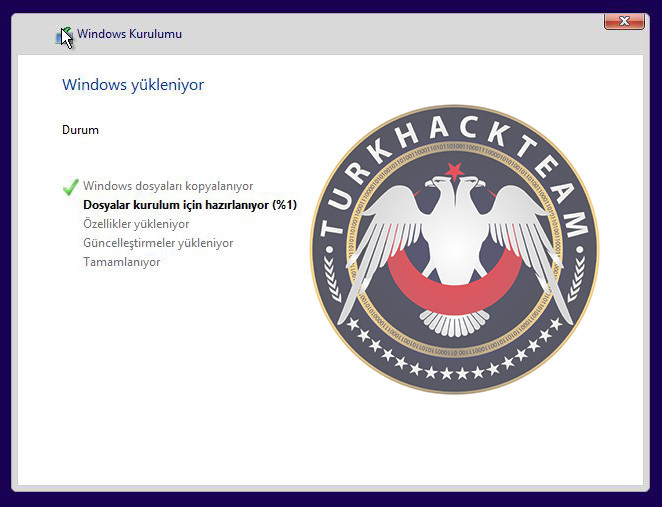
The PC can restart during installation. During the restart, it will ask you to press a key again as in part 1. Wait without pressing any keys.
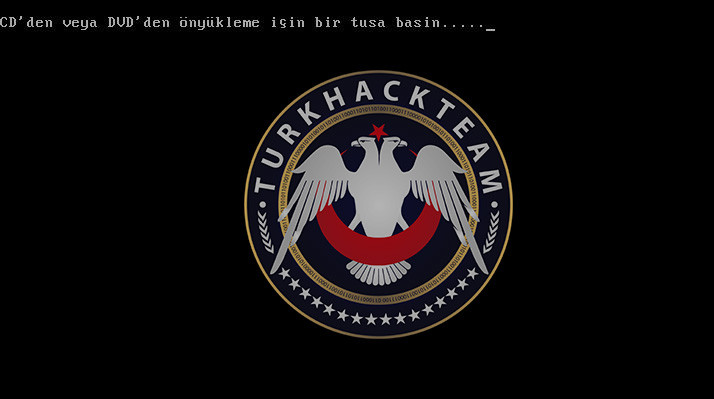

12th Part: The installation has completed. Now we are adjusting the region and keyboard settings.
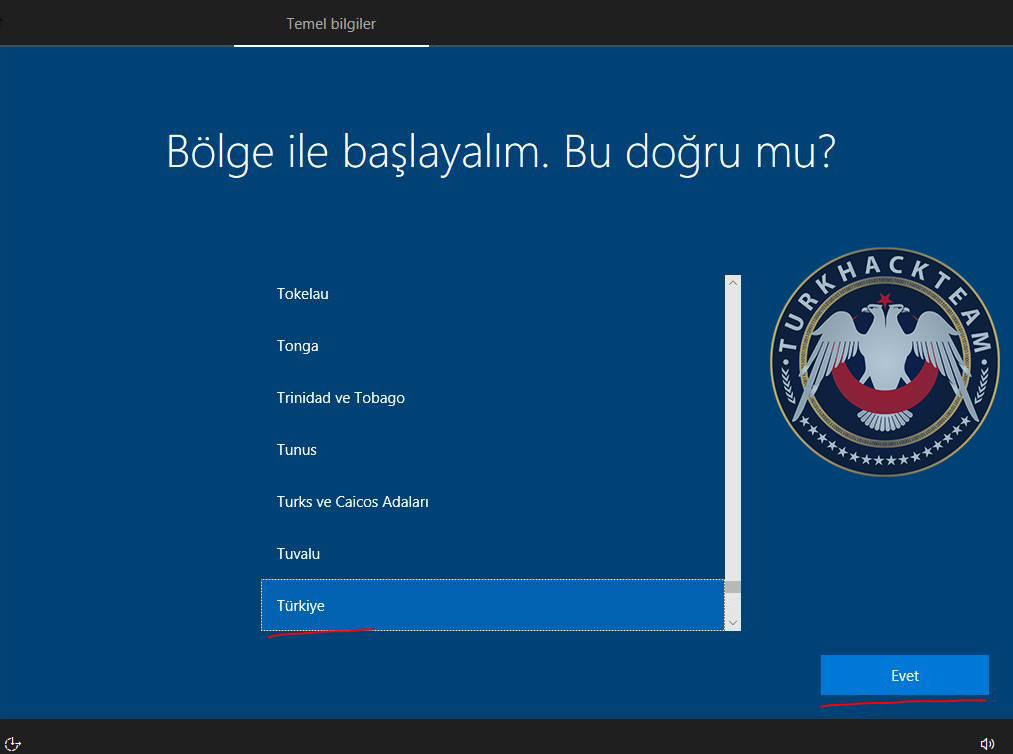
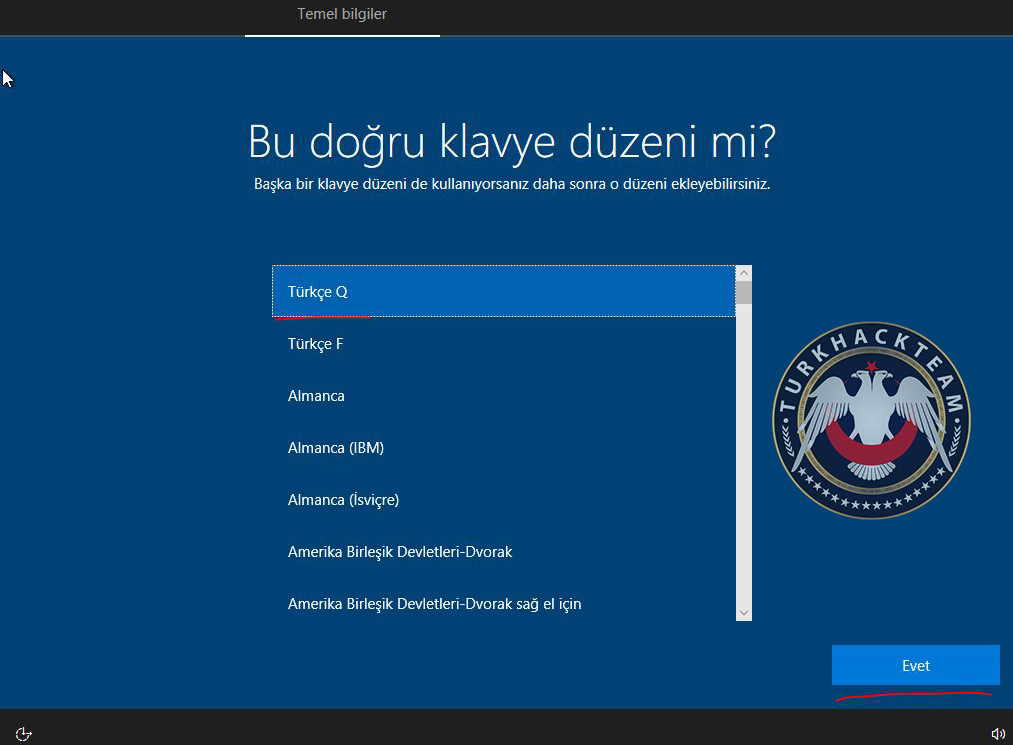
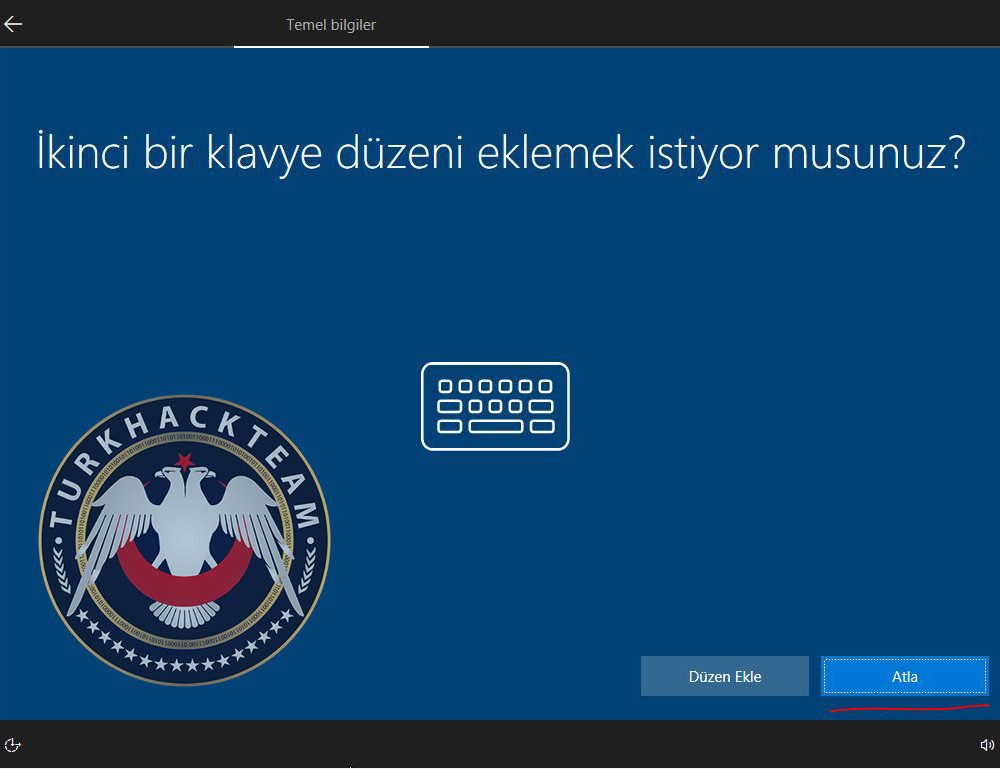

13th Part: At this stage you can start setting your account settings. If available, use your copied product key to activate Windows.
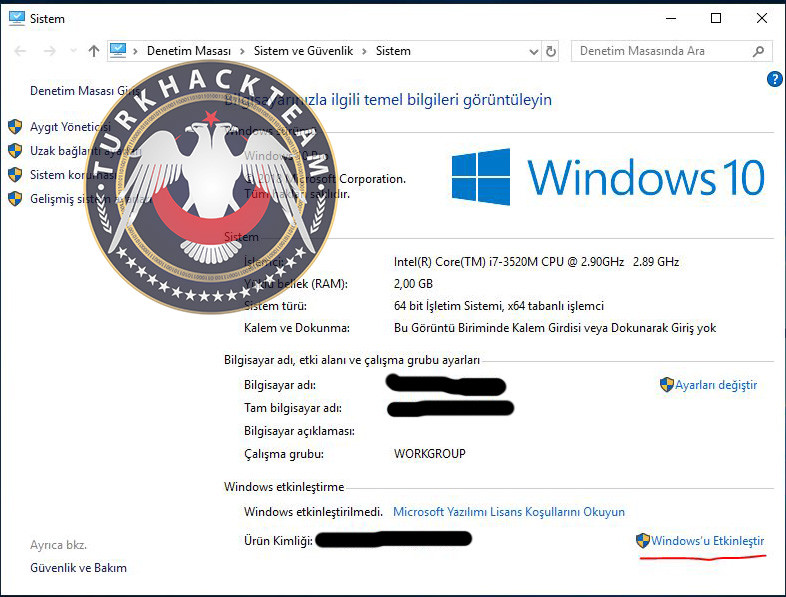

And the Windows 10 installation has completed, that's all.
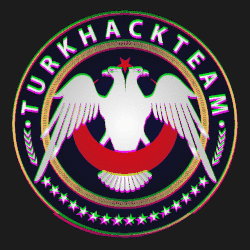

Son düzenleme:





